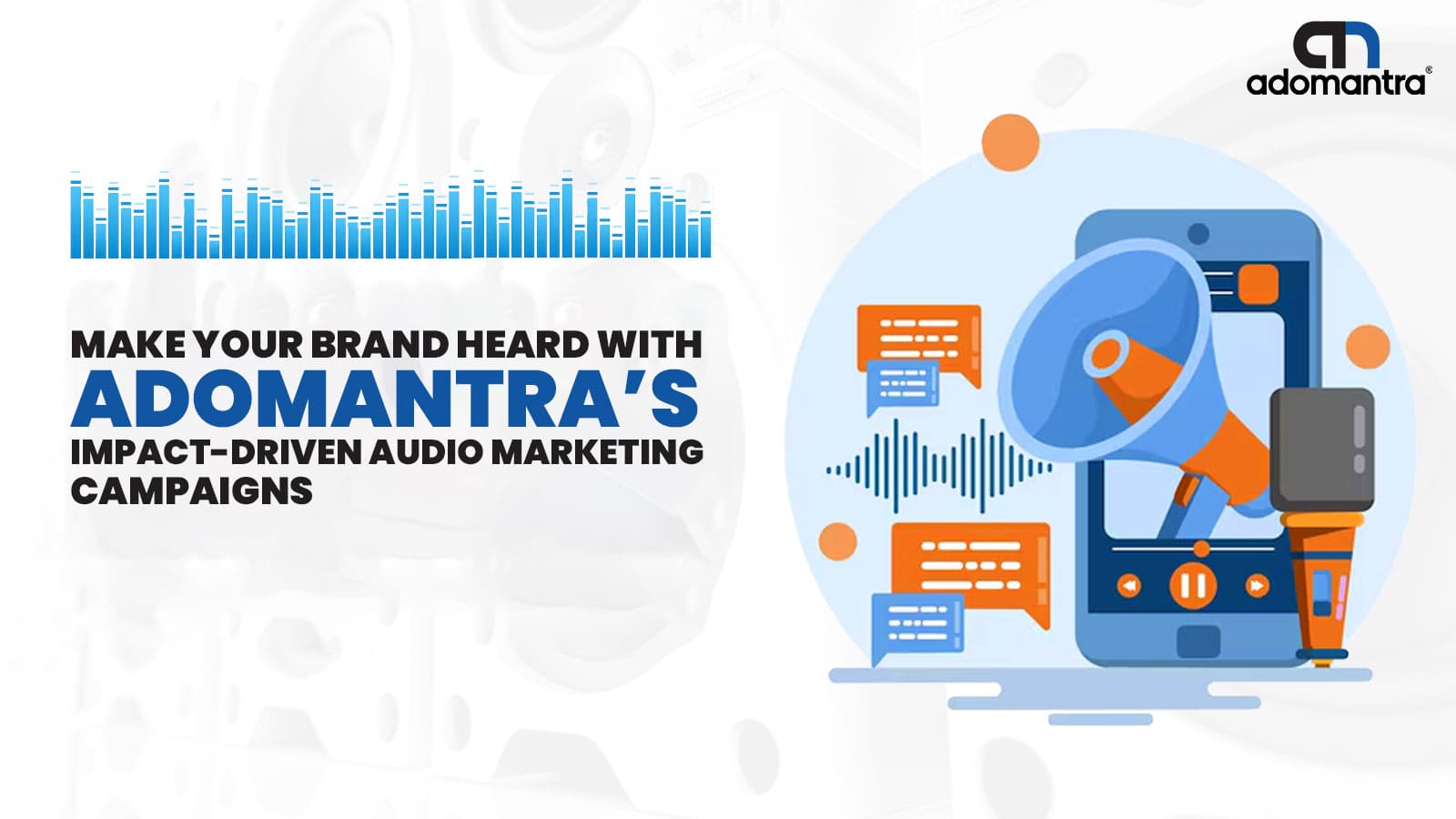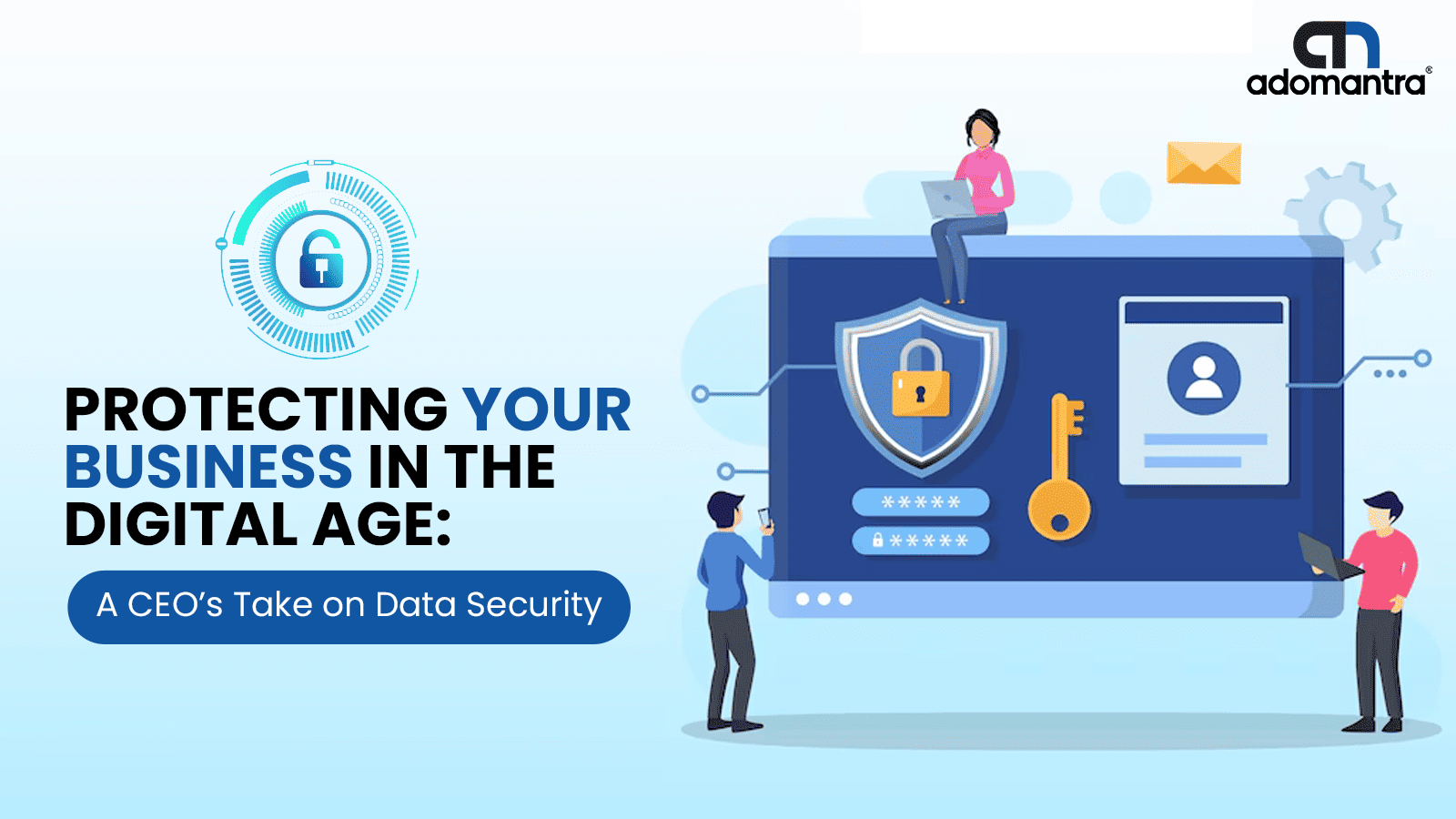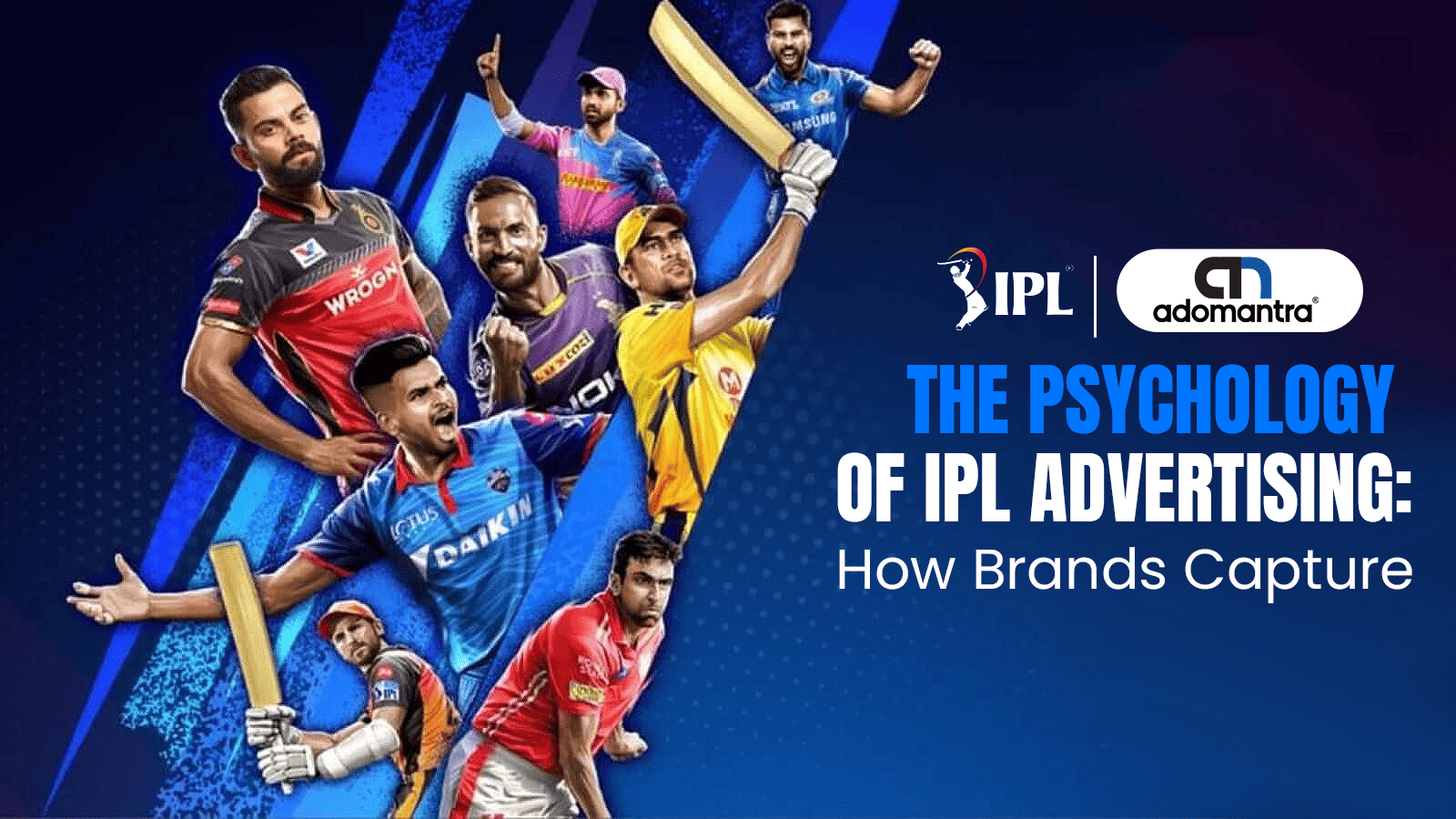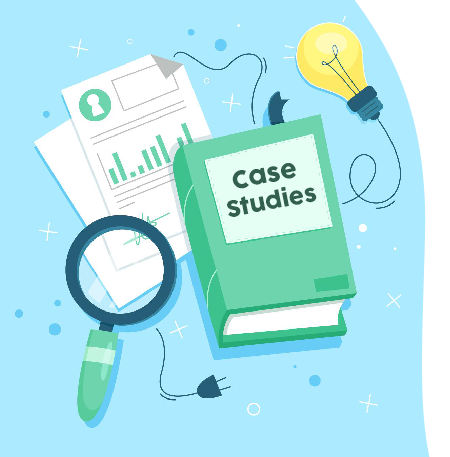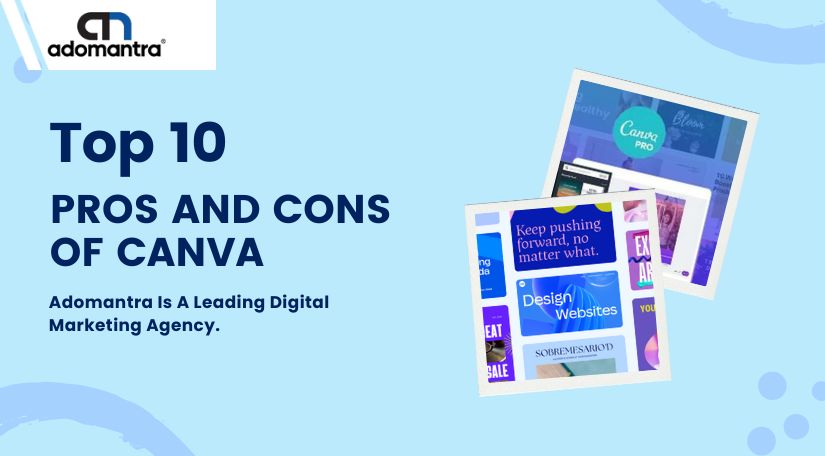
Top 10 Pros and Cons of Canva Design Tool
In the digital era, where captivating visuals reign supreme, graphic design tools have become indispensable assets. Among these, Canva has carved a prominent niche, attracting 125 million users monthly and generating over 6 million designs daily. Such monumental figures underscore Canva's role in democratising design, transforming it from an exclusive professional domain to an accessible platform for all. As the relevance of Canva grows, so does the curiosity surrounding its utility. Amidst many design software options, many wonder: Is Canva a good tool for graphic design? And how does it measure against its contemporaries?
This guide aims to navigate these queries, delving deep into the Pros and cons of using the Canva design tool. Like any software, Canva offers distinct advantages but also presents certain challenges. By understanding both, users can make informed decisions tailored to their needs. And as the digital realm evolves, expert guidance becomes invaluable. For those seeking to enhance their digital footprint, Adomantra emerges as a trusted ally, with over a decade of experience in empowering brands to shine in the digital space.
Check out this post to learn more about the Canva design tool's advantages and disadvantages!
Unleash Your Creativity with Canva | Top 10 Pros & Cons for Stunning Designs!
Ready to dive into the world of design? Look no further than Canva! Whether you're a design enthusiast or just starting, Canva offers a gateway to limitless creativity. In this journey, we'll explore this powerful tool's top 10 pros and cons. From unleashing your artistic flair with time-saving templates to considering the trade-offs of its features, let's embark on Canva software pros and cons!
|
Pros |
Cons |
|
User-Friendly Interface |
Limited Advanced Design Features |
|
Extensive Template Library |
Can Become Costly |
|
Free Version Availability |
Limited File Export Options |
|
Collaborative Features |
Generic Templates |
|
Web-based Platform |
Limited Font Customisation |
|
Regular Updates and Additions |
Dependency on Internet Connection |
|
Drag-and-drop Functionality |
File Quality Concerns |
|
Customisable Brand Kit |
Storage Limitations |
|
Print and Delivery Services |
Occasional Platform Glitches |
|
Integrated Stock Photo Library |
Intellectual Property Concerns |
Pros of Using Canva Design Tool
1. User-Friendly Interface
Canva's intuitive interface caters to both novices and professionals. Its simple navigation smooths the design journey, answering many's query about the Canva design tool's usability.
2. Extensive Template Library
With a vast collection spanning various niches, users can jumpstart any project without starting designs from scratch.
3. Free Version Availability
Budget constraints? Canva's free version is comprehensive, enabling startups and individuals to create captivating designs without spending a penny.
4. Collaborative Features
Teamwork gets a boost with Canva. Multiple users can synchronously edit and comment on designs, fostering real-time collaboration.
5. Web-based Platform
The Canva design tool review often highlights its cloud-based nature. With no software installations needed, access your designs from any internet-connected device, anytime.
6. Regular Updates and Additions
Canva ensures it remains relevant by frequently updating its platform with fresh features, templates, and elements, keeping users engaged and satisfied.
7. Drag-and-drop Functionality
Ease is central to Canva. The drag-and-drop feature means placing and arranging elements is a breeze, reducing design time.
8. Customisable Brand Kit
Consistency is vital in branding. Premium users can save brand elements, ensuring a uniform design look.
9. Print and Delivery Services
It's not just about designing. Canva extends its services to printing and home delivery, making it a one-stop solution for many design needs.
10. Integrated Stock Photo Library
Why search externally? With an inbuilt stock photo library, choosing the perfect image for your design is just a click away.
Cons of Using the Canva Design Tool
1. Limited Advanced Design Features
For those familiar with tools like Adobe Illustrator, Canva might seem restrictive. Its advanced design functionalities are somewhat limited, making complex projects challenging.
2. Can Become Costly
Despite its free version, using advanced features or premium templates means subscribing to their paid version. Over time, these costs can accumulate.
3. Limited File Export Options
Depending on the project, Canva's restricted file export options might not suffice, especially when compared to the Canva vs other graphic design software debate.
4. Generic Templates
Popularity comes with a price. With many accessing the same templates, designs risk looking commonplace and less unique.
5. Limited Font Customisation
Creativity might feel stifled for free users due to restricted custom font uploads. This can be a limitation for those keen on unique typography.
6. Dependency on Internet Connection
Being web-based, connectivity becomes crucial. Any internet disruption can hinder work, challenging regions with spotty connections.
7. File Quality Concerns
Some users report a drop in image quality upon download, which can concern print projects.
8. Storage Limitations
Despite cloud storage, there are limits, especially for free users. As designs pile up, managing storage becomes crucial.
9. Occasional Platform Glitches
No platform is perfect. Users occasionally face bugs or glitches which can interrupt the design process.
10. Intellectual Property Concerns
Using stock images and elements demands caution. It's vital to ensure designs don't infringe on copyrights.
Conclusion
The dynamic realm of graphic design boasts many tools, and Canva stands tall among them. Its vast user base and many designs created daily underline its influence. However, a holistic perspective necessitates understanding its strengths and limitations. As outlined, Canva offers many benefits, but it's essential to juxtapose them with its shortcomings. Making an informed choice is crucial, and we hope this exploration aids that process.
For brands aiming to cement their digital presence, expert guidance can amplify their impact. For this, consider Adomantra – a trusted digital partner for over a decade!
Frequently Asked Questions
Q1: How beginner-friendly is Canva for those new to graphic design?
A1: Canva is exceptionally beginner-friendly, designed with simplicity in mind. Its intuitive drag-and-drop interface and extensive library of templates make it easy for those new to graphic design to create professional-looking designs without a steep learning curve.
Q2: Does Canva offer any advanced features for professional designers?
A2: While Canva is known for its user-friendly nature, it offers advanced features like custom dimensions, transparency, and brand kits. However, it may lack some intricate capabilities in more advanced design software like Adobe Illustrator.
Q3: How does Canva's free version differ from its paid subscription?
A3: The canvas-free version offers a wide range of templates, graphics, and design elements. The paid version, Canva Pro, provides additional features such as a brand kit, premium templates, stock photos, and the ability to save designs with transparent backgrounds.
Q4: Is Canva suitable for print designs?
A4: Yes, Canva allows users to create designs suitable for print, offering various print-friendly templates and the option to download designs in high-resolution formats suitable for printing.
Q5: How secure is Canva for storing my designs?
A5: Canva uses secure cloud storage, ensuring your designs are safe. They also offer features like two-factor authentication for added security. However, as with any online platform, keeping backups of critical designs is recommended.
Q6: Can I collaborate with team members on Canva?
A6: Absolutely. Canva promotes collaboration, allowing multiple users to work on a design simultaneously. Team members can comment, edit, and provide real-time feedback, making it a collaborative tool for group projects.
Q7: How does Canva handle copyrights for its stock images and elements?
A7: Most images and elements in the Canvas library are free to use for personal and commercial projects. However, certain premium images and elements might require additional licensing. Users are advised to read Canvas licensing terms to ensure they don't infringe on copyrights.
Q8: Can I upload my images and fonts to Canva?
A8: Yes, Canva allows users to upload their images and, with Canva Pro, their custom fonts, making it flexible for those seeking a unique touch in their designs.
Q9: How does Canva compare to other design tools regarding price?
A9: Canva offers a competitive pricing structure. Its free version is robust, while Canva Pro provides added features at a reasonable monthly or yearly subscription. Compared to professional design software, Canva is generally more cost-effective, especially for users who don't require advanced design functionalities.
Q10: Do I need an internet connection to use Canva?
A10: Since Canva is a web-based platform, an internet connection is required for accessing and designing it. However, Canva does have mobile apps that offer some offline capabilities.